What is Request an invoice+ and how does it work?
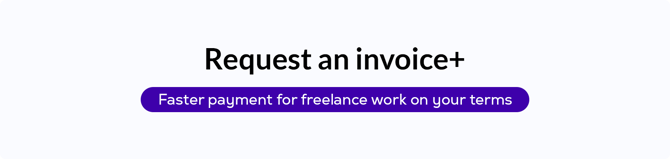
We’re testing a new way to settle deals with freelancers: Request an invoice+. Until now, only freelancers could fill out the form with work and payment details (using the Invoice a client feature). With Request an invoice+, you as the client fill out the form, giving you greater control over the payment process.
How does it work?
Who can use it?
Why should you give it a try?
Step-by-step process
Work details form
How does it work?
As part of its core service, Useme lets you pay for remote work quickly, easily, and without paperwork. It’s designed for companies and individuals who work with international contractors and need easy cross-border payments and a compliant invoice without extra admin tasks.
Request an invoice+ extends this service. The difference is that the client starts the process and fills in the invoicing form, not the freelancer (the opposite of Invoice a client). The process is different, but the outcome is the same: you get a final invoice for the work, and the freelancer gets paid quickly in their chosen currency without extra formalities.
Who can use it?
The feature isn’t available to everyone. During the testing phase, it’s enabled only for some of our clients. If you’d like to join, email us at employer@useme.com.
You can use Request an invoice+ to settle deals only with freelancers who already have a Useme account. They can create one here.
Why should you give it a try?

What you get with Request an invoice+:
- Full control – you start the process and set the conditions (like price and copyrights). The freelancer only needs to upload the files that confirm the job is done.
- Faster and simpler – fewer steps, fewer messages, less waiting. You don’t need to ask the freelancer to start the process or check if they already did.
- Accurate invoice details – you fill in the key invoice details, reducing the risk of errors. It’s also useful when working with freelancers new to Useme – their part is minimal, since they only upload the files.
You also keep all the usual client benefits.
Step-by-step process
ℹ️ Use Request an invoice+ only after the freelancer finishes the job you hired them for.
Here’s how it works in practice:
- Fill in the invoicing form – log in to your employer dashboard and click “Request an invoice+” at the top of the screen. Fill out the form with work details. We describe how to do it below.
- We email the freelancer – we’ll let them know you want to settle the payment through Useme. A new deal will also appear in their dashboard.
- The freelancer uploads files – it means they accept your conditions. They log in, open the deal, and add files proving the work is complete (it can be part or all of the work, or a screenshot/report).
- We check the files – if they match what you described in your form, we move on with the payment process.
- Payment – we’ll email you a deposit request with a link to pay online. Read this article for more info: How to pay a deposit request for a freelancer’s work?
- Final invoice – after we receive your payment, we’ll email you the invoice and the freelancer’s files. You’ll also find them in the deal on your dashboard.
- Freelancer’s payout – we send them the payout directly to their account, usually within 24 hours.
- Formalities on us – Useme is an intermediary between you and your freelancer, so there’s no need to draft, sign, or store contracts on your side.
|
Example: You’re a marketing manager at an online pet store from the US. You hire a graphic designer from Serbia to prepare banners for a social media campaign. After you accept the banners, the freelancer is ready for payment, and you need an invoice. You use Request an invoice+. |
Work details form
1. Start
Log in to your employer dashboard and click “Request an invoice+” at the top of the screen.

2. Freelancer’s email
The freelancer must have a Useme account. Make sure you provide the email of that account. We’ll use it to email them about your deal.

Select a category (for example, Design) and a subcategory (for example, UX/UI design). Enter a title like “Pet store website mockup in Figma.” The category and title will appear on your invoice.
Add a short description of the job. Focus on the results. The title and description should clearly show what the job is, so the freelancer can recognize it.

4. Price
Here you set the invoice amount and the freelancer’s payout. They differ because of the service fee.
You can calculate the invoice amount and the freelancer’s payout in two ways:
- Enter the invoice amount, and the freelancer’s payout will be calculated automatically. Fill in the “You pay” field on the left.
- Or enter the payout amount, and the invoice amount will be calculated automatically. Click the arrow button to move the “Freelancer gets” field to the left and fill it in.

5. Copyrights
Select the option agreed with the freelancer:
- License – you can use their work for 15 years. The freelancer can still license it to other clients.
- Copyright transfer – you get full economic rights to their work.
- No copyright transfer – you don’t get a license or copyrights.

6. Deposit invoice due date
Enter the number of days. It counts from the moment you get our email with the deposit request and payment link.

ℹ️ A deposit request is a document confirming the job details. It’s not an accounting document. You’ll get the final invoice only after you pay for the freelancer’s work.
7. Time to upload files
The freelancer must upload one or more files (in any format) confirming the job is done. They have as many days as you set here – at least 7.

8. Summary
Check if everything is correct and edit if needed. We’ll use these details to generate the deposit request and then the final invoice. If all is fine, click “Send.”

9. Deal
After you send the form, a new deal appears in your dashboard under Deals.
ℹ️ Prefer the traditional process where the freelancer fills in the form? It’s still available and works the same.
